Need to change your business name and handle on popular social media networks like Twitter, LinkedIn, Instagram, and Facebook? This post includes simple step-by-step instructions to change your brand name and username.
Facebook:
- From your News Feed, click Pages in the left menu.
- Go to your Page and click Page Settings in the bottom left.
- Click Page Info in the left column.
- Click your Page’s name.
- Enter a new Page name and click outside the page name box.
- Review your request and click Request Change.
- Update any applicable info: page description, logo, header, website URL, etc.
Instagram:
- Go to your professional account.
- Tap Edit Profile.
- Under Public Business Information, you can edit the following: the Page your Instagram professional account is connected to, Business Category, and Business contact info.
- You also have the option to display or hide your business category and contact information on your profile. To do this, go to Profile Display under Public Business Information to choose whether you want to hide or display your category label and contact info.
- Once you’ve finished updating your business info, tap Done (iPhone) or Check Mark (Android) to return to your profile.
- Update any applicable info: page description, logo, header, etc.
Twitter:
- Click on the “more” button from the navigation bar.
- Click on Settings and privacy
- Click on Your account.
- Click on Account information.
- You will be prompted to type in your Twitter account password to confirm it’s you.
- Under Account information, update the username currently listed in the Username field. If the username is taken, you’ll be prompted to choose another one.
- Click the Save button.
- Update any applicable info: page description, logo, header, etc.
YouTube
- Sign in to your account on YouTube.
- Go to Settings by clicking on your avatar in the top right corner.
- In the Overview section, click Edit on Google next to your username.
- Update the YouTube username and click OK.
- Update any applicable info: page description, logo, header, video descriptions and titles, website URL, etc.
- Follow this guide: https://www.linkedin.com/help/linkedin/answer/61172/rebrand-or-change-the-name-of-your-linkedin-page-or-showcase-page?lang=en
- Update any applicable info: page description, logo, header, about info, website URL, etc.
Google My Business
- Sign in to Google My Business.
- To find your Business Profile, search on Google for your exact business name. You can also search for “my business.”
- To open your Business Profile, select Edit profile > Business information.
- Update any applicable info: page description, logo, header, about info, website URL, etc.
- After each change you make, select Save.
Happy rebranding!
Share this Post