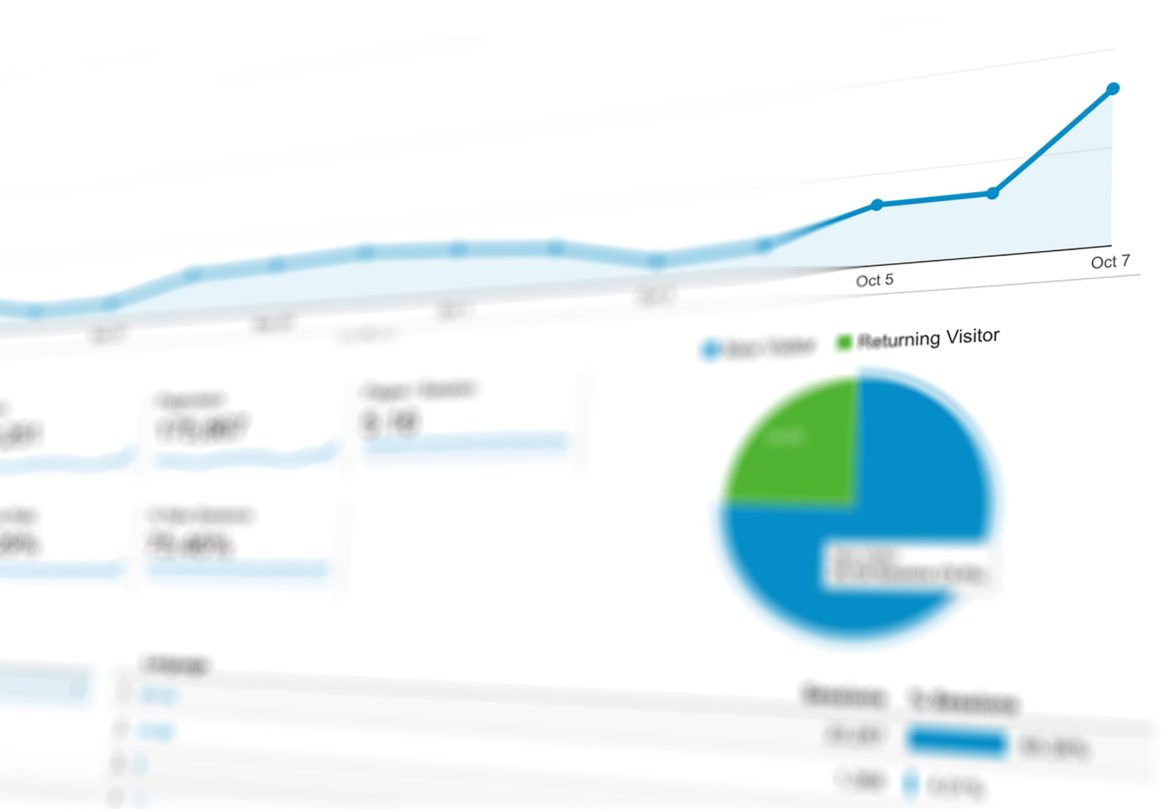Google Analytics defines “direct” traffic as website visits that arrived on your site either by typing your website URL into a browser or through browser bookmarks. However, that really isn’t the full story.
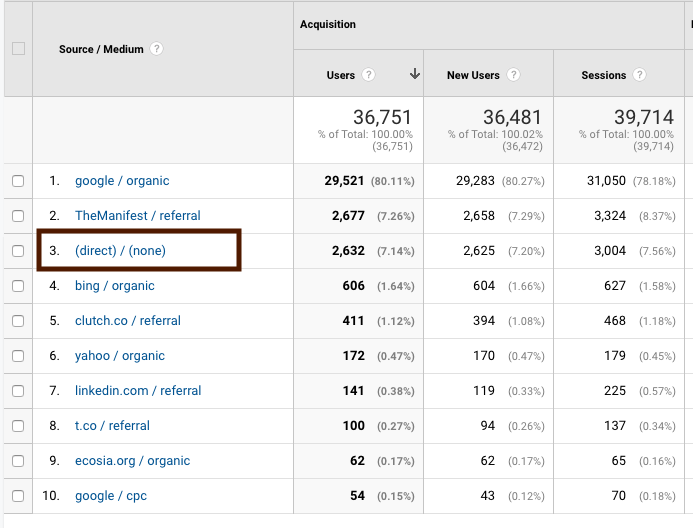
It could be people manually typing your website URL into their browser address bar.
Let’s pretend you’re running an offline advertising campaign and your website URL is plastered on the side of a bus. If someone goes to their phone, opens their browser, and then types the website URL they saw on the bus into their browser’s address bar, then that would be counted as a “direct” visit in Google Analytics.
“Direct” could be repeat visitors.
In reality, “direct” traffic often refers to repeat visitors. This is due to the browser address bar auto-fill function. For example: if I go to the New York Times website and then leave the site and then go back to my browser address bar and start to type in the URL for the New York Times (nytimes.com), the browser will auto-fill with the New York Times URL. When I click “enter” on my keyboard and go to the website, this is counted as a “direct” visit to the New York Times website.
The same is true for people who saved your website in their browser’s bookmarks and then visit your site from there. A visit from browser bookmarks is also counted as “direct” traffic in Google Analytics.
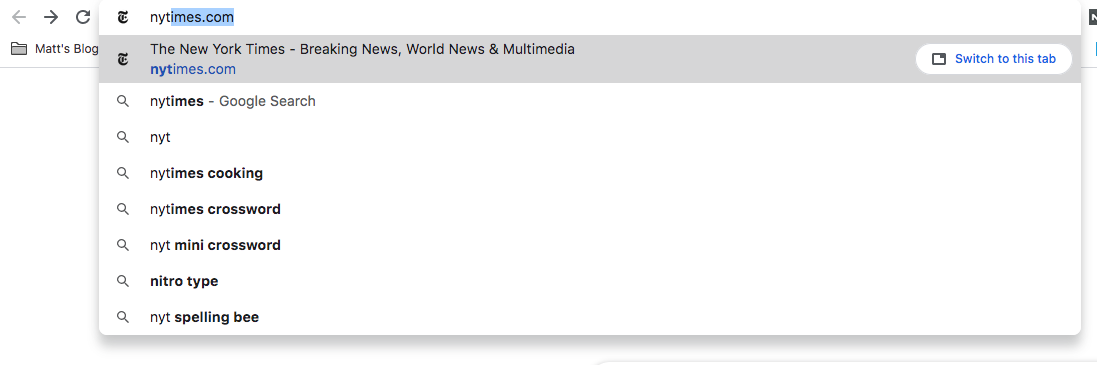
When I visit the New York Times website from the auto-fill in my browser address search bar, it will be counted as “direct” traffic.
If Google doesn’t know where the traffic came from, they will group it into “direct.”
Also, if Google Analytics can’t recognize the traffic source of a visit, it will also be categorized as “direct.”
So basically, any traffic that Google can’t identify the source of is likely grouped into “direct.” Let’s say that you are running an email campaign with a link to your website in the email. If you haven’t used a URL builder tool to create a custom tracking URL for Google Analytics, then this traffic will likely be grouped into “direct.” There are exceptions to this rule, for instance, if you’ve linked your email marketing tool directly to Google Analytics then this would not happen.
Some of your “direct” traffic could be “organic” traffic.
Also, studies have been done that indicate that for many websites, a percentage of traffic that is grouped into “direct” in Google Analytics is actually “organic” traffic. This is due to how browsers work. Browsers don’t always report where visitors came from when they arrive at a website. When they don’t report where they were in the Hypertext Transfer Protocol (HTTP) referrer header, often the traffic is considered “direct” — which really means, “we have no idea where they came from, maybe they typed the URL.”
If the user goes from an HTTPS page to an HTTP page, they will be grouped into “Direct.”
If a user follows a link on a secure (HTTPS) page to a non-secure (HTTP) page, no referrer data is passed, meaning the session appears as “direct” traffic instead of as a referral.
It could be traffic from “non-web” documents.
Links in slide decks like PowerPoint, Microsoft Word documents, and PDFs do not pass referrer information. People who click links in these types of “non-web” document will appear in your reports as “direct” traffic. Also, clicks from native mobile apps (particularly those with embedded “in-app” browsers) are similarly prone to stripping out referrer data. These visits would be counted as “direct” traffic in Google Analytics.
It could be a tracking error (especially for eCommerce sites).
Contributed by Steve Weber, Sweber Marketing
In Google Analytics, the tracking of a session needs to be seamless, where a one-page visit needs to be followed by the next page to see the correct referring channel information.
A high-level example where a session tracks correctly would be this:
Let’s say an organic search visitor lands on page A, then goes to page B, and then goes to page C and leaves your site.
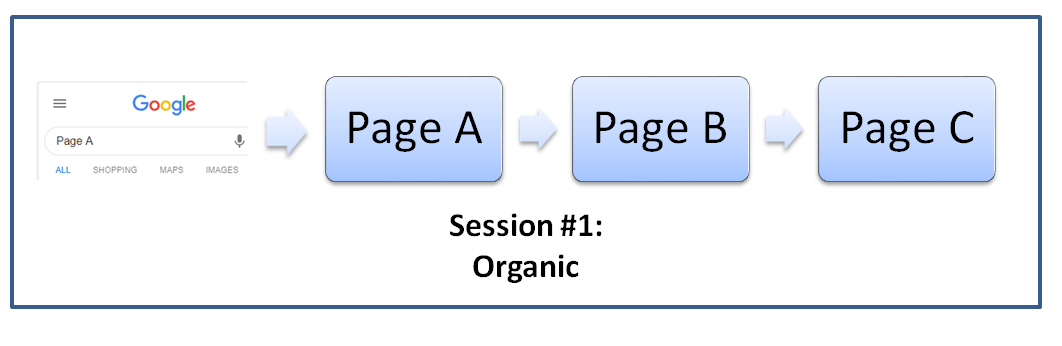
That session is recorded perfectly, and your referring information’s default channel grouping would show properly as Organic.
Now, let’s say the Google Analytics tracking didn’t work correctly on Page B.
A common scenario for that might be where the visitor made it to Page B and clicked to advance on to Page C before the visit to Page B was tracked in Google Analytics. In this scenario, Google Analytics will see this visitor’s interaction with your website like this:
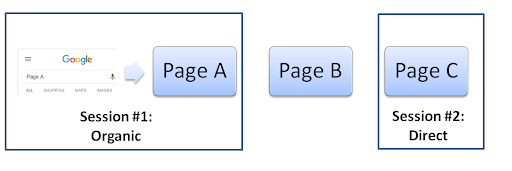 The first Organic visit to page A is the first session showing its default channel grouping with the proper referring information as Organic. Then there is a second session for the visit to Page C when Google Analytics started recording again. This time around, the second session will show its default channel grouping as Direct due to Google Analytics seeing this interaction as the visitor landing directly into your website rather than coming from a known outside source.
The first Organic visit to page A is the first session showing its default channel grouping with the proper referring information as Organic. Then there is a second session for the visit to Page C when Google Analytics started recording again. This time around, the second session will show its default channel grouping as Direct due to Google Analytics seeing this interaction as the visitor landing directly into your website rather than coming from a known outside source.
In the example above, picture your Page A as the last step in your shopping cart where someone is about to pay you, Page B is an improperly tracked payment gateway (i.e. Paypal), and Page C is your order confirmation page.
If there is a tracking error or a page that is not recorded in your cart’s checkout process, you could have a lot of orders look like they are coming in from Direct when they are actually just a scenario where you have two sessions instead of one due to your session tracking not being seamless. For eCommerce sites, here’s a nice test for you to see if it is occurring: look at your revenue attributed to direct and the landing pages where the visitors are entering your website.
Here’s how to perform this test:
In Google Analytics under Acquisition, Click All Traffic, and then Channels.
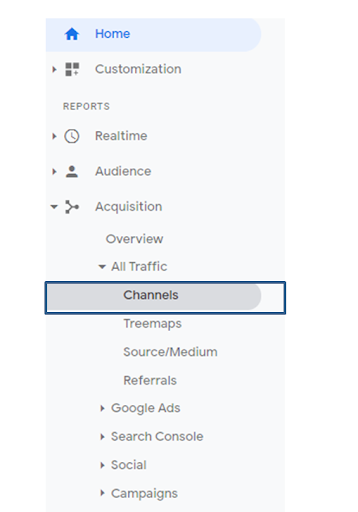
Then single click into Direct to isolate your data to this channel only. At this point, the primary dimension should be set to the landing page, so let’s sort this by revenue by single-clicking the Revenue column header.
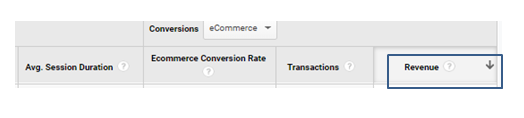
Look at the order of your landing pages. Now analyze the order and revenue brought in by your pages. Does a top revenue-driving page look to be your order confirmation page?
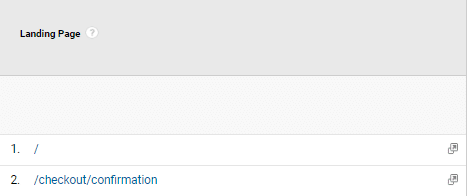
If so, you have an example where a step before your visitors is paying you is not getting recorded correctly by Google Analytics. This often happens due to improper referral exclusion rules set in the Google Analytics admin panel and a slow cart experience with even slower Google Analytics tracking. To keep Google Analytics as accurate as you can, you need to load it quickly. To load Google Analytics quickly, it is recommended to load it as early as you can without disrupting your visitor’s experience.
Share this Post